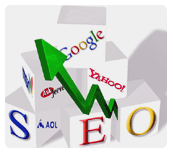A question I received the other day from one of my clients was ‘How do I reduce the size of a photo for online use?’ What follows is more of a do-it-yourself type of thing.
Before going to your intended size, you first want to crop your image to remove any unnecessary portions of the picture. After cropping, you can change the overall pixel dimensions to go even smaller.
Before going to your intended size, you first want to crop your image to remove any unnecessary portions of the picture. After cropping, you can change the overall pixel dimensions to go even smaller.
Resample: You need this on when sizing down. This enables the software to change the pixel dimensions.
Constrain proportions or keep aspect ratio:You want this option enabled. It prevents the image from being stretched and distorted. When this option is enabled, you only need to enter one value--height or width--and the other value will adjust automatically.
Never, ever resize and overwrite your original file!
After sizing the image, be sure to do a Save As so you don't overwrite your original, high resolution file. You'll want to save as a JPEG or GIF file. Both formats are highly compressed and give you a quick download time.
When choosing the compression level, keep quality in the medium to high range. You want to shoot for a file size of 30 to 100 KB per image. Go small if you will be putting several files on the same page or sending them in one email. Try not to exceed 100 KB per Web page for the total of all images.
This may sound like a time consuming process, especially if you have a lot of photos to share, but fortunately most of today's software has made it easy to size and compress a batch of photos very quickly.